Cliptext Window
The cliptext window is collection of text clips for quick and easy access. Cliptext window is located at the left side of the screen. To display or hide the Cliptext window, use the Cliptext Window command on the View menu.
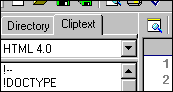
EditPlus offers some sample cliptext libraries such as HTML 3.2 and HTML 4.0 tag collections. You can easily edit the content of the sample libraries. And you can also create your own cliptext library.
 Inserting cliptext item into the document
Inserting cliptext item into the document Double-click the item in the list box, and the text will be inserted into the active document. Or drag and drop the item into the document. See
Insert command for details.
 Add cliptext item
Add cliptext item Click right mouse button on the list box. Then choose Add command at the popup menu. Or select the text in the document, drag and drop the selected text into the list box. This command presents
Add cliptext Item dialog box.
 Remove cliptext item
Remove cliptext item Click right mouse button on the list box. Then choose Remove command at the popup menu.
 Edit cliptext item
Edit cliptext item  Move cliptext item
Move cliptext item Drag and drop the cliptext item to the desired position in the list box. Items cannot be moved if the cliptext library is sorted. See
Sort Cliptext command.
 Direct editing the cliptext file
Direct editing the cliptext file Click right mouse button on the combo box. Then choose Edit command at the popup menu. The cliptext library file (which has ".CTL" extension) will be loaded into the editor. Cliptext library file should be written in predefined syntax. See
Edit Cliptext Library command for detail about the syntax of cliptext libraries.
See also:
 Inserting cliptext item into the document
Inserting cliptext item into the document 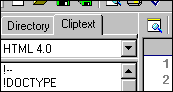
 Inserting cliptext item into the document
Inserting cliptext item into the document  Add cliptext item
Add cliptext item  Remove cliptext item
Remove cliptext item  Edit cliptext item
Edit cliptext item  Move cliptext item
Move cliptext item  Direct editing the cliptext file
Direct editing the cliptext file